Fast boot also known as fast startup just like secure boot, is an important feature in Windows. It enables the reduction of the amount of time it takes for the computer to boot up from being fully shut down. Fast boot, however, may prevent the PC from performing regular shutdown and may be incompatible with some devices that do not support sleep mode or hibernation. Those using a UAD-2 FireWire device are advised to disable the feature for it to be compatible.

Disabling Fast boot
-To disable the feature, press the Windows key and R which will result in the Run dialog appearing.
-In the space type powercfg.cpl and press the enter key.
-A window showing the power options will appear. Click the option that states “choose what the power buttons do” that is on the left side of the computer.
-Scroll down to the shutdown settings and make sure you uncheck the option that states “Turn on Fast startup”
*In some cases, these options might be greyed out or may not be available. In this case, you may need to click the “change settings that are currently unavailable” icon.
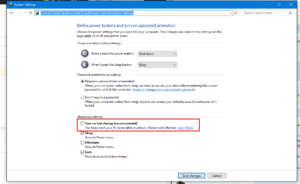
-To apply the above changes, click the save changes.
Do not, however, change the Windows settings if you are not sure why you should do it. Make sure you confirm why you have to disable fast startup or any other Windows settings.
How To Reset/Format Your Windows 10 Computer
How To Reset/Format Your Windows 10 Computer





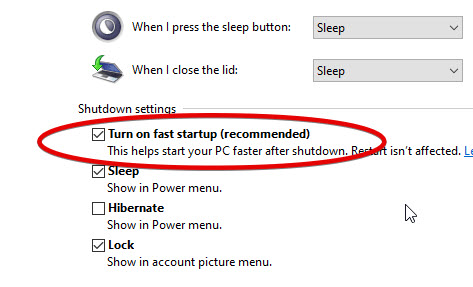



More Stories
Meet Devin: The World’s First AI Software Engineer by Cognition
Green Card Lottery 2025: Eligibility, Requirements, and Application Process
Best Women Fashion Trends 2022